RUN TIME ERROR 440 Аўтар тэмы: MurielP (X)
|
|---|
MurielP (X) 
Local time: 06:57
французская → англійская
+ ...
Hi,
I really need help here.
I've finished translating a word document and I cannot clean it up, every time I get this message and do not know what to do...
Also, I thought I'd take the protection off and just do it manually but I can't seem to get the command to work (this could be because I have a french keyboard connected to a UK computer!!).
Any I need to send off the document asap and I'm stuck, can anyone help me??
TIA
| | | |
MurielP (X) 
Local time: 06:57
французская → англійская
+ ...
ПАЧЫНАЛЬНІК ТЭМЫ | using Wordfast 5.21 | Jan 26, 2009 |
sorry forgot to mention it.
| | | |
| find and replace | Jan 26, 2009 |
When cleanup doesn't work, I believe the alternate procedure is to "find" hidden text and "replace" with nothing, maybe try that on a copy of your file and see if it works
| | | |
Paula James 
Іспанія
Local time: 07:57
французская → англійская
+ ...
| use full clean up | Jan 26, 2009 |
Sometimes when I can't get a document to clean up using quick clean it works by going into Tools - Cleanup, have you tried that?
You could also try retranslating the document (if you don't have too much formatting) from the original.
| | |
|
|
|
MurielP (X) 
Local time: 06:57
французская → англійская
+ ...
ПАЧЫНАЛЬНІК ТЭМЫ
Could you please explain how to do this?
In the meantime, I've had to retype the document (luckily it wasn't too long!), so I've now sent it off but I would like to understand this.
Thanks
| | | |
Paula James 
Іспанія
Local time: 07:57
французская → англійская
+ ...
I'm not sure which part you mean, but for both ideas:
Normally, I clean up documents by clicking the "Quick Clean" icon in the wordfast toolbar. If this doesn't work (because of bookmarks sometimes), then I click on the wordfast icon, and the wordfast panel comes up. In the Tools tab, there is a Cleanup option, which generally seems to work when Quick Clean doesn't.
Regarding retranslation, if you've already translated it with wordfast, you could just go back to the origina... See more I'm not sure which part you mean, but for both ideas:
Normally, I clean up documents by clicking the "Quick Clean" icon in the wordfast toolbar. If this doesn't work (because of bookmarks sometimes), then I click on the wordfast icon, and the wordfast panel comes up. In the Tools tab, there is a Cleanup option, which generally seems to work when Quick Clean doesn't.
Regarding retranslation, if you've already translated it with wordfast, you could just go back to the original document and press "Translate Until No Match", and the whole document should be retranslated very quickly. The only problem is if you have lots of bold/italic/underlining this won't be retained, so it's not as fast. ▲ Collapse
| | | |
MurielP (X) 
Local time: 06:57
французская → англійская
+ ...
ПАЧЫНАЛЬНІК ТЭМЫ
thank you Paula, but actually when I posted my previous answer it was in fact addressed to Lori as I did not understand her "find and replace" suggestion but your suggestion slipped in just before!
I had tried both the "quick clean" option and the "clean-up" option in the tools menu but neither had worked.
I actually had to retype the whole document, luckily there where only 2 pages! However I shall try to get to the bottom of this...
| | | |
| from the yahoo group | Jan 26, 2009 |
this is attributed to David Daduc:
"Should everything else fail, you may use the following if you need a clean
translation immediately: use Search and Replace in Word and delete all
hidden text. That's it. (There is one limitation -- the translated text
should not include any hidden text but that's rarely the case.)
How to do this: Go to Edit > Replace (or press Ctrl+H). Do not type anything
into the Search field nor Replace field. Just position ... See more this is attributed to David Daduc:
"Should everything else fail, you may use the following if you need a clean
translation immediately: use Search and Replace in Word and delete all
hidden text. That's it. (There is one limitation -- the translated text
should not include any hidden text but that's rarely the case.)
How to do this: Go to Edit > Replace (or press Ctrl+H). Do not type anything
into the Search field nor Replace field. Just position the cursor into the
Search field and go to More > Formatting > Font and make sure "Hidden" is
checked (not in checked in gray but in black colour), leaving all other
options untouched.
The only trouble is your TM won't be updated (but you can manage this later
if you keep a copy of the segmented file)."
Then hit "replace all", and that's it. I just tested this method, and it worked for me.
[Edited at 2009-01-26 20:03 GMT] ▲ Collapse
| | |
|
|
|
MurielP (X) 
Local time: 06:57
французская → англійская
+ ...
ПАЧЫНАЛЬНІК ТЭМЫ
Thank you Lori, I've manage to clean my file with the "find and replace".
I shall definitely keep this in mind for future reference.
Thanks to everyone.
Have a nice day
Muriel
| | | |