CafeTran Espresso vs. Swordfish Аўтар тэмы: CafeTran Trainer
|
|---|
Over the next few weeks, I’ll be conducting a side-by-side comparison of CafeTran Espresso 12.1.9 and the open source version of Swordfish 15.12.1. Here are some initial impressions of Swordfish.
Welcome Screen
Upon launching Swordfish, you’re greeted with a welcome screen, similar to what you see in OmegaT:
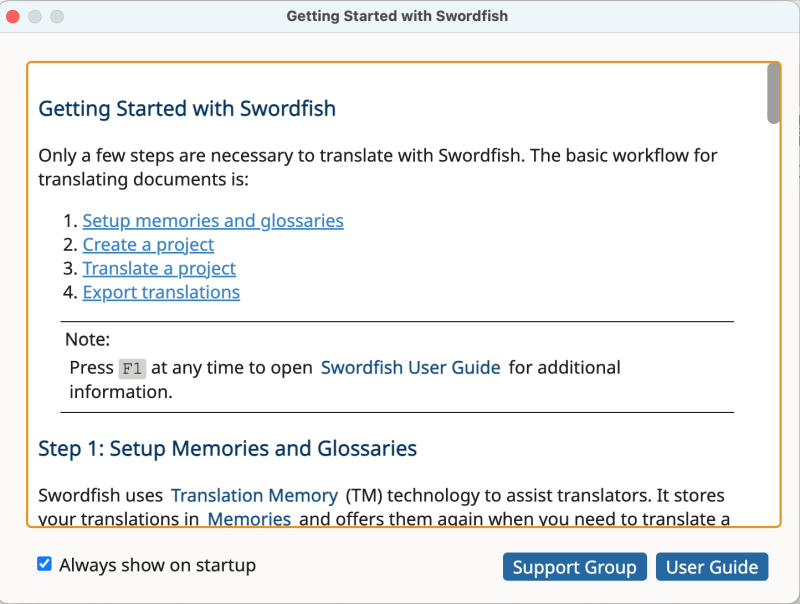
Translation Memories & Glossaries
One major difference compared to CafeTran Espresso:
- Swordfish stores translation memories and glossaries in databases.
- There is no automatic creation of these resources when starting a new project—unlike in CafeTran, where this happens by default.
Also noteworthy:
- In Swordfish, fuzziness and case sensitivity settings apply at the application level.
- In CafeTran Espresso, these settings can be customized for each memory.
- For glossaries: fuzziness is set globally, but case sensitivity is configurable at the glossary level.
Project Configuration
You can configure new projects via the dashboard:
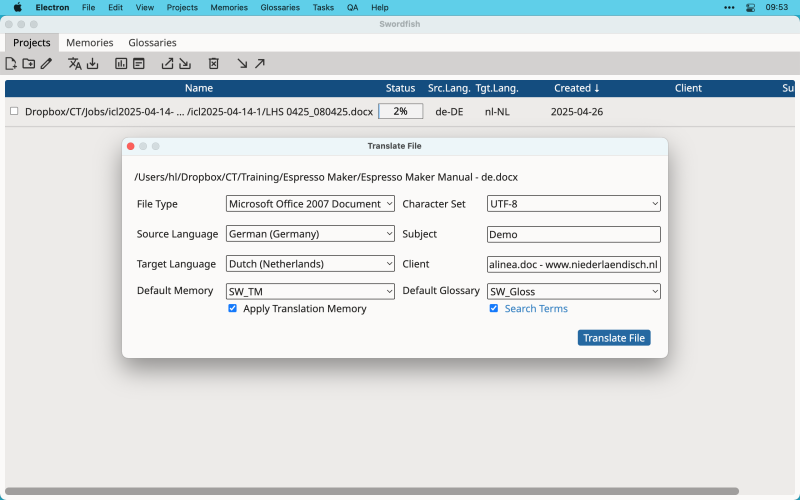
Main Interface
Once configured, your project opens in the main interface:
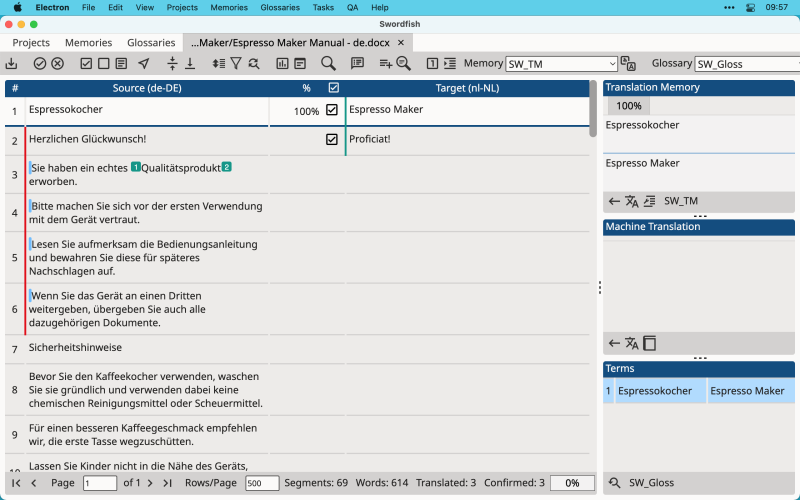
Unlike CafeTran Espresso:
- Pane layout is fixed—you can’t rearrange or float panes to use a secondary monitor.
- Segment layout is horizontal only—source and target segments are always side by side. A vertical layout is not available.
Let me know your thoughts if you've tried both tools—or if you have any specific questions you'd like me to cover in this comparison!
[Edited at 2025-04-28 05:42 GMT]
| | | | Matthias Brombach 
Германія
Local time: 04:15
Член (ад 2007)
галандская → нямецкая
+ ...
| Sorry for misusing your commitment... | Apr 27 |
...when I (as a sports fisher) take this opportunity to compare Swordfish with Deja Vu (if I have time so far). Keep up the good work here, Hans. It's much appreciated.
| | | |
Please try a right click in Swordfish. What does it show? For me, it always shows "Empty", which always drives me away—along with the high asking price.
| | | | | There is no context menu in Swordfish | Apr 28 |
Epameinondas Soufleros wrote:
Please try a right click in Swordfish. What does it show? For me, it always shows "Empty", which always drives me away—along with the high asking price.
The price is not a problem, since you can compile your own version of Swordfish from the open source code.
About the missing context menu: that's indeed one thing that surprised me too.
BTW: Here's an image of the dark mode:
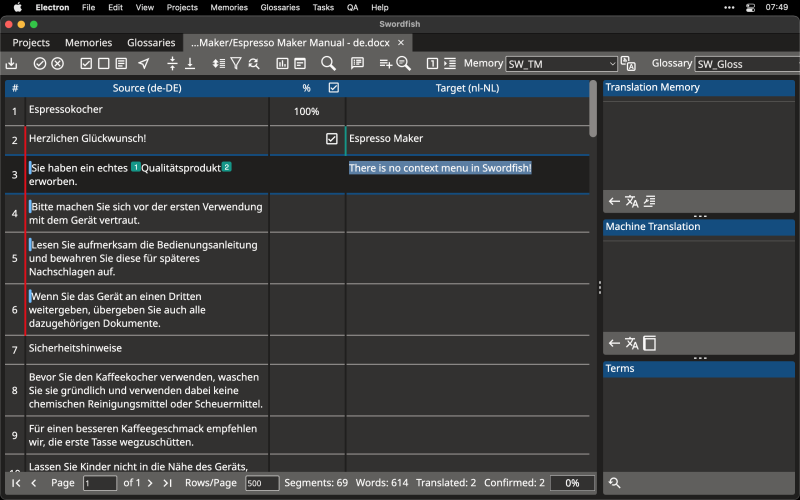
| | |
|
|
|
| Further Exploration | Apr 28 |
Machine Translation Engines
Swordfish offers support for ModernMT. In contrast, CafeTran Espresso provides integration with MyMemory and Amazon.
Machine Translation Suggestions
The Machine Translation pane in Swordfish is a tabbed pane. This means you have to click through tabs to view all MT suggestions:
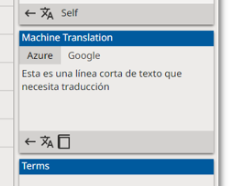
In CafeTran Espresso, you can see all machine translation suggestions at a glance — much quicker and more convenient.
Adding New Term Pairs to the Glossary
The Add Term to Glossary dialog in Swordfish is quite basic:
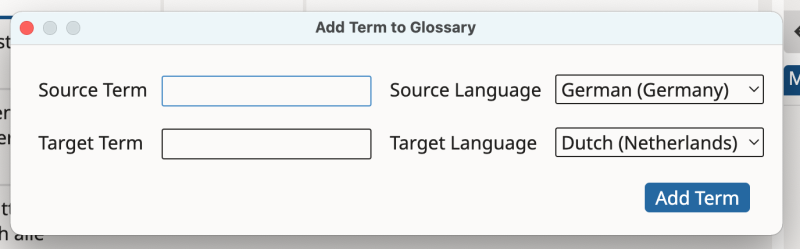
Unlike CafeTran Espresso, you cannot add multiple term pairs in one go, nor can you select a specific glossary (or even a memory) when adding a term.
Moreover, Swordfish does not allow simultaneous transfer of source and target terms from the segment editors into the dialog.
After adding a new term pair in Swordfish, it won't automatically appear in the Terms pane — you have to manually click Get Glossary Terms or press the dedicated keyboard shortcut.
Manual Insertion of Recognized Terms
CafeTran Espresso offers several handy methods to manually insert the corresponding target terms for recognized source terms.
In Swordfish, you must select a term pair in the Terms pane and use a keyboard shortcut.
It is also possible to insert the previous or next term pair via shortcuts, but there is no support for drag-and-drop insertion of terms.
Alternative target terms or synonyms are not supported.
Since Swordfish maintains term pairs in a database, simple find-and-replace operations in an editor are not possible.
Manual Insertion of Tags
CafeTran Espresso provides many easy ways to manually insert tags.
Swordfish limits you to two methods: inserting tags via a dialog or using keyboard shortcuts for the first ten tags.
(Note: Both CafeTran Espresso and Swordfish allow you to insert the next tag, insert all remaining tags, and remove all tags — no differences here.)
Remote Translation Memories
Swordfish supports adding translation memories hosted on a Maxprograms' RemoteTM server.
Replacing Text
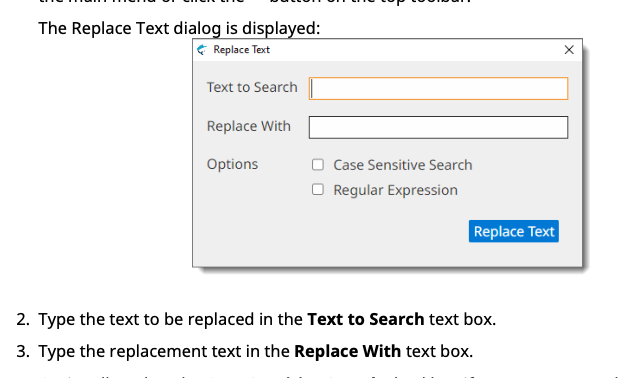
Swordfish's Replace Text dialog is basic.
CafeTran Espresso’s Find and Replace dialog, on the other hand, offers enhanced functionality in multiple ways.
Segmentation of Source Documents
Swordfish can segment Microsoft Word documents paragraph by paragraph.
CafeTran Espresso does not support paragraph-based segmentation for Ms Word.
Quality Assurance
Swordfish only checks inline tags and initial/trailing spaces.
CafeTran Espresso offers a complete suite of QA checks, making the use of external QA tools unnecessary.
Support of XML Files
To be added.
Auto-suggesting
Does Swordfish offer auto-suggesting (auto-completion/prompting)?
How does it compare to CafeTran Espresso’s auto-suggestion functionality?
(This point still needs further exploration.)
[Edited at 2025-04-28 09:48 GMT]
| | | | Samuraidog
ЗША
Local time: 22:15
японская → англійская
These MT translation software comparisons are a big help. Thank you for putting in the work to test and compare the different software.
| | | | | Importing Glossary Data | Apr 30 |
Swordfish supports importing glossary data from TMX and TBX files—formats also supported by CafeTran Espresso. However, it does not support importing tab-delimited or Microsoft Excel glossaries, which are among the most straightforward and widely used formats.
| | | | | Handling of Trados packages | May 14 |
Both CafeTran Espresso and Swordfish can process Trados .sdlxliff files.
However, only CafeTran Espresso goes a step further by automatically extracting the embedded translation memory (TM) and term base (TB) from a Trados package.
This gives you immediate access to valuable reference material without any extra steps—streamlining your workflow and saving time.
[Edited at 2025-05-14 11:58 GMT]
| | |
|
|
|
| Display of character formatting in Trados files | May 15 |
Trados:
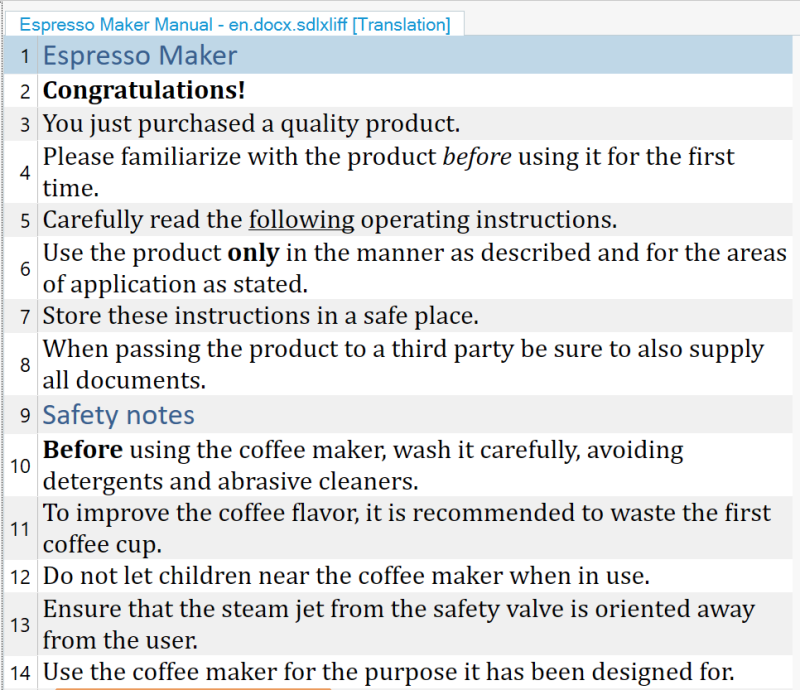
Swordfish only displays tags:
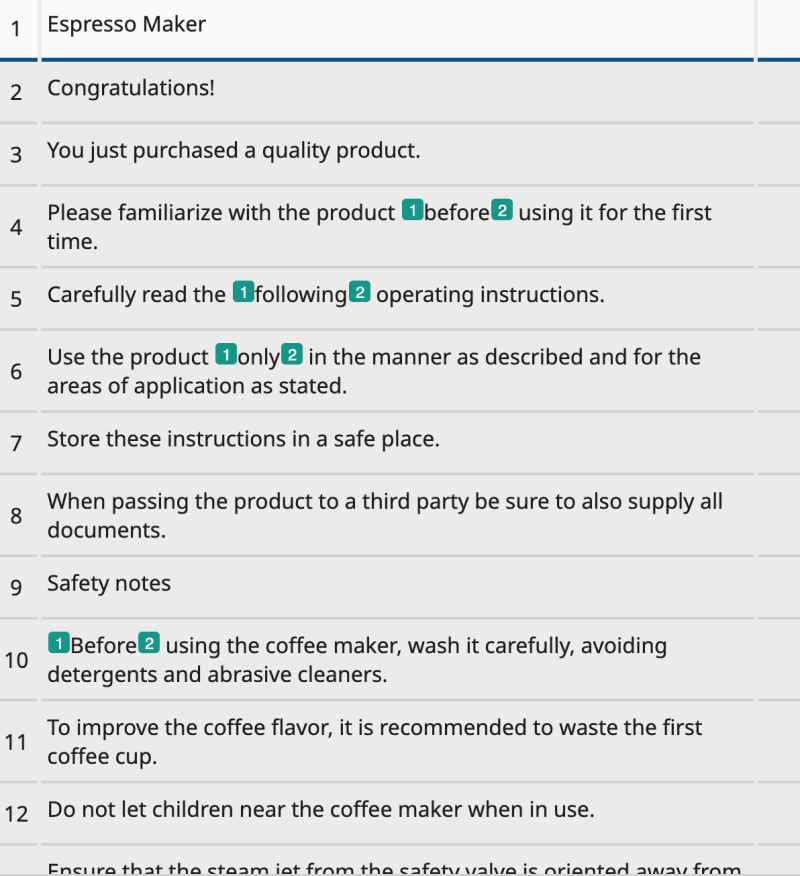
CafeTran Espresso also displays WYSIWYG character formatting:
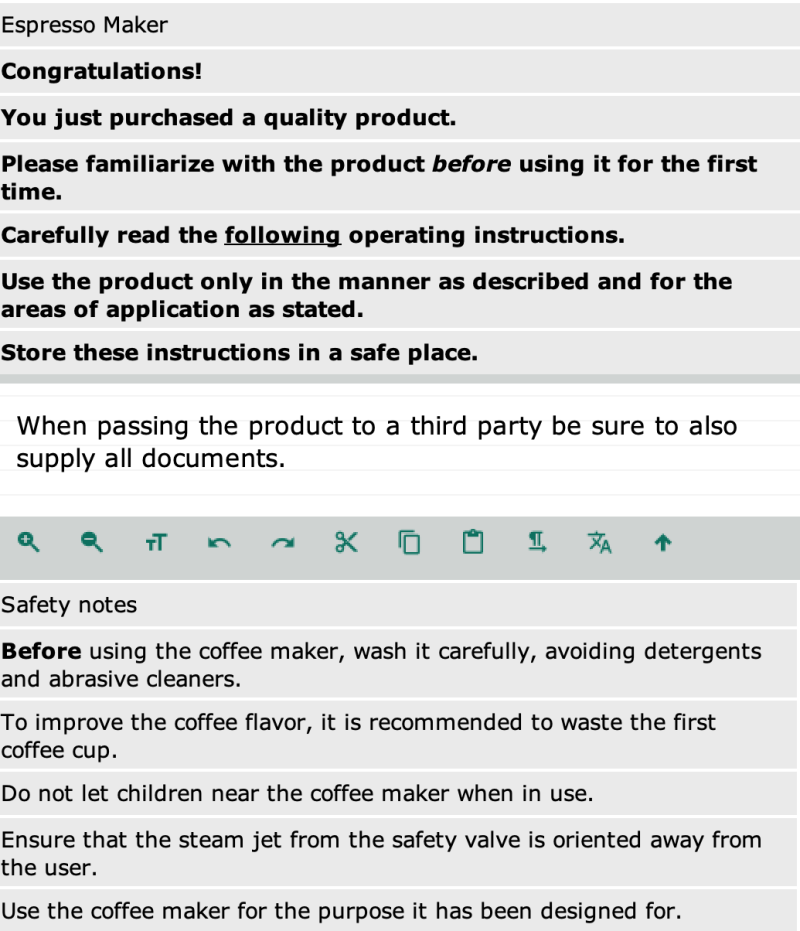
Note that there currently is a glitch with the bold formatting that needs to be resolved.
| | | |
CafeTran Espresso includes a powerful, integrated TMX editor:
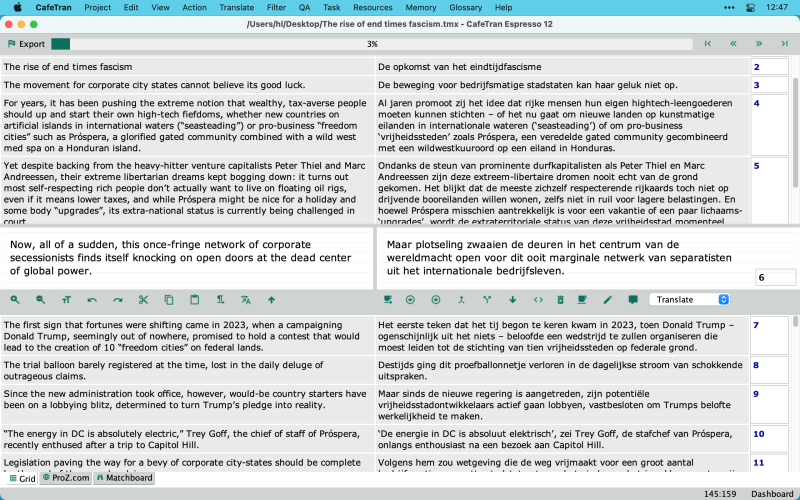
Most features available in the XLIFF editor are also accessible when editing TMX files, providing a seamless and efficient workflow.
In contrast, Swordfish does not include a built-in TMX editor. However, it is possible to compile the free TMX Editor:
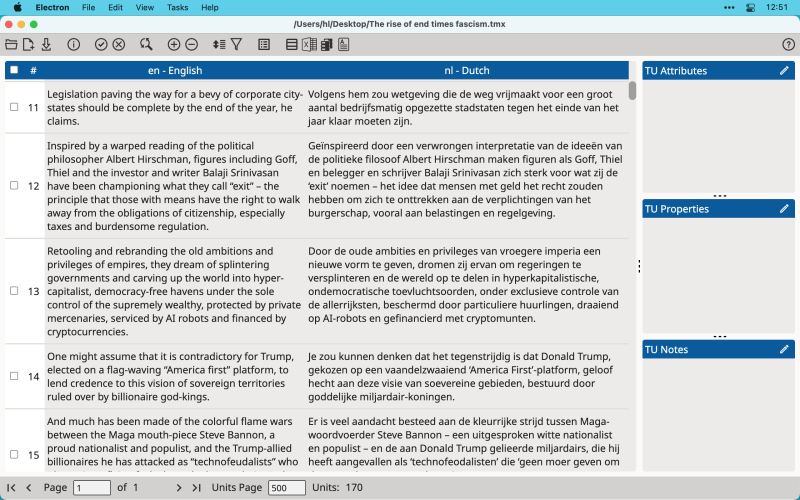
While the external TMX Editor is functional, its feature set is more limited compared to CafeTran Espresso's integrated TMX editing capabilities.
| | | | WolfgangS
Францыя
Local time: 04:15
Член (ад 2007)
англійская → нямецкая
+ ...
CafeTran Trainer wrote:
CafeTran Espresso includes a powerful, integrated TMX editor:
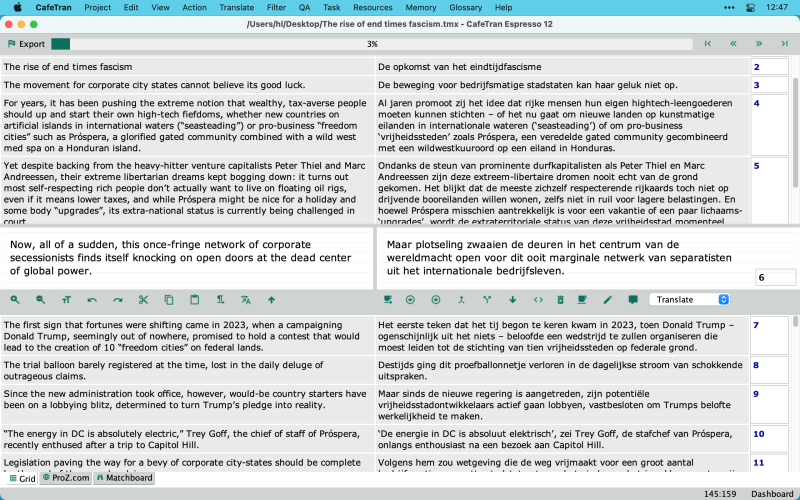
Most features available in the XLIFF editor are also accessible when editing TMX files, providing a seamless and efficient workflow.
In contrast, Swordfish does not include a built-in TMX editor. However, it is possible to compile the free TMX Editor:
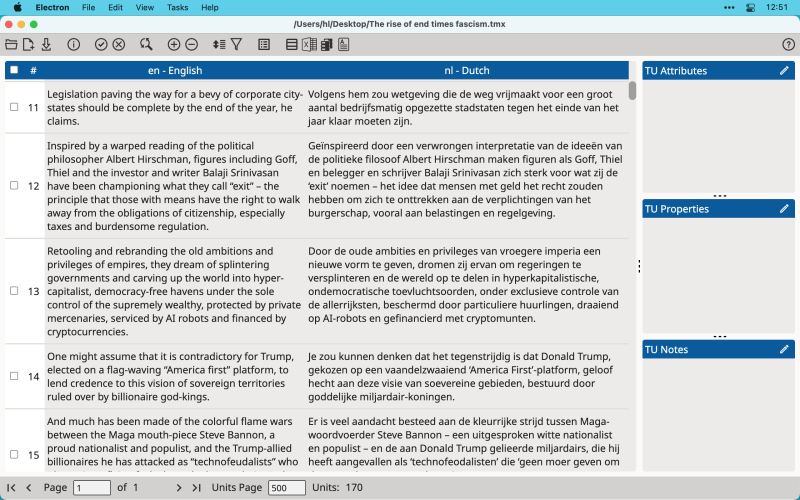
While the external TMX Editor is functional, its feature set is more limited compared to CafeTran Espresso's integrated TMX editing capabilities.
I paid 100 € licence fee for that SF TMX thing only to hear time after that the business model has changed, that I hadn't access anymore to the application and that, if I wished so, I could compile the app on GitHub which I don't know the first thing about. Since when DIY costs 100 €?
Anyway, you're right, Hans, the SF TMX feature set is very limited. I use Olifant for TMX management.
[Edited at 2025-05-19 09:39 GMT]
| | | | To report site rules violations or get help, contact a site moderator: You can also contact site staff by submitting a support request » CafeTran Espresso vs. Swordfish | Trados Business Manager Lite | Create customer quotes and invoices from within Trados Studio
Trados Business Manager Lite helps to simplify and speed up some of the daily tasks, such as invoicing and reporting, associated with running your freelance translation business.
More info » |
| | Wordfast Pro | Translation Memory Software for Any Platform
Exclusive discount for ProZ.com users!
Save over 13% when purchasing Wordfast Pro through ProZ.com. Wordfast is the world's #1 provider of platform-independent Translation Memory software. Consistently ranked the most user-friendly and highest value
Buy now! » |
|
| | | | X Sign in to your ProZ.com account... | | | | | |