How do you copy all source to target? Аўтар тэмы: dlincks
|
|---|
dlincks 
Local time: 08:10
Член (ад 2005)
іспанская → партугальская
+ ...
When you open a file in SDLX the source is already pre copied to the target areas. That avoids unnecessarily having to copy each segment. How do you copy and paste the entire source into the target area?
Daniella
| | | | Attila Piróth 
Францыя
Local time: 15:10
Член
англійская → венгерская
+ ...
| Pandora's box: "copy source on no match" | Apr 24, 2010 |
Hi Daniella,
Click on the Setup icon (on the right side of the toolbar, the one with "f"), then click on the Setup tab in the first line of tabs and the PB tab in the second line of tabs: this way you open Pandora's box. It contains different useful options; whenever they contain an underscore ( _ ), they are disabled. Go to the item "Copy_SourceWhenNoMatch", remove the underscore, close and save the setup, and it should work.
Kind regards,
Attila
| | | | Claire Cox
Вялікабрытанія
Local time: 14:10
французская → англійская
+ ...
Hi Daniella,
Attila's method is what I would have suggested too, although I often find it more onerous to delete what I don't want if I do that. The other way is simply to press Alt + Insert in each segment. That way, if you can see you do want a lot of what's in the source, you can simply overwrite the rest, but otherwise you can start afresh without having to delete or overwrite.
HTH,
Claire
| | | | Clarisa Moraña 
Турцыя
Local time: 16:10
Член (ад 2002)
англійская → іспанская
+ ...
| Assuming you are using WF Pro | Apr 24, 2010 |
Edit > Preferences > Translation Memory > (Select the box) Copy source on no match
That's all!
| | |
|
|
|
dlincks 
Local time: 08:10
Член (ад 2005)
іспанская → партугальская
+ ...
ПАЧЫНАЛЬНІК ТЭМЫ | Thanks for the response, but it still isn't working. | Apr 24, 2010 |
Yes, I'm using pro, and I'm using the ALT+insert but I am working with a file that has more than 2K translations units and I don't see the point of doing it 2000 times, especially when there are many TUs that are just numbers.
I also did not find the little "F" button on the top right that Attila is talking about.
I've tried the edit preferences, copy source until no match but nothing happened. Is there something I need to press after I've selected that choice?
In the option ... See more Yes, I'm using pro, and I'm using the ALT+insert but I am working with a file that has more than 2K translations units and I don't see the point of doing it 2000 times, especially when there are many TUs that are just numbers.
I also did not find the little "F" button on the top right that Attila is talking about.
I've tried the edit preferences, copy source until no match but nothing happened. Is there something I need to press after I've selected that choice?
In the option "when editing an existing TU" I have the option selected "add to TM by overwriting the existing TU (default)." Does this need to be changed too?
I sincerely appreciate your help, especially when I am just starting to use Wordfast after always using Trados/SDLX (which is light years ahead of Wordfast in my opinion, but oh well, that is what my client wants me to use). ▲ Collapse
| | | | Attila Piróth 
Францыя
Local time: 15:10
Член
англійская → венгерская
+ ...
| My solution was for Wordfast Classic | Apr 24, 2010 |
My solution was for Wordfast Classic; for Wordfast Pro, follow Clarisa's instructions.
The topic ended up in SDL Trados support – if your question is indeed related to Wordfast, please ask a moderator to move it to the appropriate place. If it refers to SDL Trados, please specify the version, as the option "copy source on no match" is accessed via different routes in the different versions.
Kind regards,
Attila
| | | | Clarisa Moraña 
Турцыя
Local time: 16:10
Член (ад 2002)
англійская → іспанская
+ ...
When editing the preferences (to copy source on no match), the source will be pasted automatically in the segment, and you only need to accept the segment using ALT DOWN arrowr.
But, when there is nothing to change, let's say, just figures, you don't need to copy the source: the unstranslated text in the final document will appear as is. Anything left untranslated will be shown untranslated in the translation, not need to click on ALT Insert 2000 times!
But yes, with minor ... See more When editing the preferences (to copy source on no match), the source will be pasted automatically in the segment, and you only need to accept the segment using ALT DOWN arrowr.
But, when there is nothing to change, let's say, just figures, you don't need to copy the source: the unstranslated text in the final document will appear as is. Anything left untranslated will be shown untranslated in the translation, not need to click on ALT Insert 2000 times!
But yes, with minor changes, you might need to copy the source.
Actually, I don't think it is a problem to clic on alt down arrow to save a translated segment and move to the next one. If "copy source on no match" is enabled, it will appear automatically when you move to the next untranslated segment, and then you might be able to move to the following one.
BTW, I assume you already finished your translation. And Attila is right, the topic should be moved back to Wordfast forum.
Kind regards
Clarisa ▲ Collapse
| | | | | Click on Seg 1 and Last seg | Jul 20, 2017 |
Select all source segments by clicking on the number of the first segment (1). Then, scroll down to the last segment and pressing shift click on the number of the last segment (i.e. 55). This will select all segments by yellowing them all. Right click on the number of the segment and select Copy Source to Target. That is it!
| | | | To report site rules violations or get help, contact a site moderator: You can also contact site staff by submitting a support request » How do you copy all source to target? | Pastey | Your smart companion app
Pastey is an innovative desktop application that bridges the gap between human expertise and artificial intelligence. With intuitive keyboard shortcuts, Pastey transforms your source text into AI-powered draft translations.
Find out more » |
| | LinguaCore | AI Translation at Your Fingertips
The underlying LLM technology of LinguaCore offers AI translations of unprecedented quality. Quick and simple. Add a human linguistic review at the end for expert-level quality at a fraction of the cost and time.
More info » |
|
| | | | X Sign in to your ProZ.com account... | | | | | |